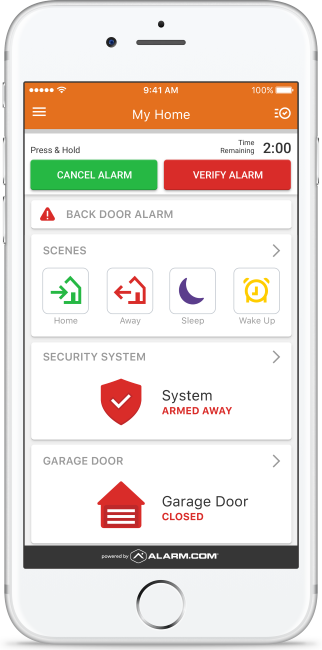Blog
*NEW* AlarmNet Monitoring Packages Effective June 2019
 For over 30 years, AlarmNet has been helping to protect millions of homes and businesses. Now, AlarmNet offers better communication and service options that help you stay better protected. The new monitoring packages now include:
For over 30 years, AlarmNet has been helping to protect millions of homes and businesses. Now, AlarmNet offers better communication and service options that help you stay better protected. The new monitoring packages now include:
- DAILY SUPERVISION– How often AlarmNet monitors communication connectivity for communication failures. Rather than the old standard 30 day supervision.
- ADVANCED PROTECTION LOGIC (APL)– Ensures that an alarm signal will communicate if the panel is tampered with during the entry and communicates
delay times. Customers have kept asking why this is not a standard service and now it is on compatible alarm panels.
The new Smart Security and Smart Home packages now include:
- WEATHER– Provides current, local weather, five-day forecasts, and tornado alerts.
- SENSOR ACTIVITY NOTIFICATIONS– Allows you to Set up and monitor event notifications for sensor activity.
For a Complete list of features for the new Monitoring Plans click here: NEW AlarmNet Monitoring Packages
For a more Detailed Description of these features click here: AlarmNet Feature Descriptions
These new plans will take effect in June 2019 from AlarmNet.
Alarm.com In-App Trigger a Panel Panic Feature
The Alarm.com In-App Panel Panic monitoring station supported feature can expedite the dispatch of emergency personnel when help is needed at home. When the panel is not in arm’s reach, and the keyfob is out of range, a homeowner can open up the Alarm.com app and have all their panel’s panic buttons available in the app. If enabled on the account, In-App Panel Panic is always available on the Security System card on the home page of the Alarm.com app.
Important: While the Alarm.com app supports Fire, Medical, Police, and Silent panics, it will only display those that the panel supports. If the panel does not support any panic buttons, the app will by default display a silent panic button.
This feature is added to all Alarm.com customer with interactive services. If you wish to opt-out of the Cancel/Verify feature please email Service@AdvancedSecurityLLC.com and include your Name, Address and password along with your desire to Opt-out of this feature.
To trigger a panel panic from the Customer app:
- Log into the Customer app.
- In the Security System card, tap Panic.
- Press and hold the type of panic to be triggered.
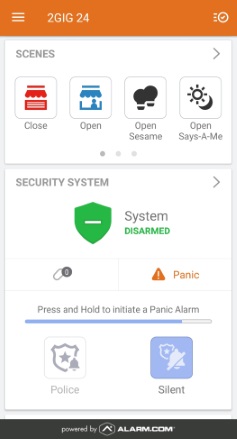
4. After three second countdown in which the panic can be canceled or immediately sent, it will successfully be sent to the monitoring station.
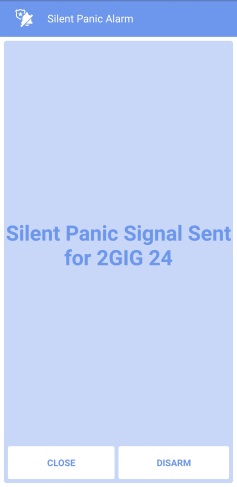
5. Tap Close to wait for assistance or Disarm to disarm the panel.
In-App Panel Panic supported panels
In-App Panel Panic reflects options that are available at the panel, in addition to Silent.
Note: In the Audible Panic compatibility column below, Yes means that Police, Fire, and Medical panics are available unless noted otherwise.
| Panel | Silent Panic compatibility | Audible Panic compatibility |
|---|---|---|
| Interlogix Simon XT | Yes | No |
| Interlogix Simon XTi / XTi-5 | Yes | No |
| Interlogix Concord | Yes | No |
| Interlogix NX | Yes | No |
| 2GIG GoControl 2 | Yes | *Yes (Panel firmware version 1.17.0.1+ required) |
| 2GIG GC3 | Yes | No |
| 2GIG Vario | Yes | No |
| Qolsys IQ Panel / DSC Touch | Yes | Yes (Panel firmware version 1.6.3+ required) |
| Qolsys IQ Panel 2 | Yes | Yes |
| DSC Impassa | Yes | No |
| DSC PowerSeries Neo | **Yes | No |
| DSC iotega | Yes | No |
| Climax | Yes | Yes (Panel firmware version 2.1+ required) |
| SEM – DSC PowerSeries | Yes | No |
| SEM – Honeywell/ADEMCO Vista | Yes | No |
*Only Police and Silent panics are available at this time.
**In-app panel panic is not compatible with DSC PowerSeries Neo panels in UL mode. If UL mode is enabled, app-based panics will not forward to the monitoring station.
Note: Panel support is still under development, and announcements will be made through release notes as new panels are supported.
Frequently asked questions
What happens when the panic button is pressed?
When the customer presses and holds any of the available panic buttons, a signal is sent from the Alarm.com app through Alarm.com’s backend to the monitoring station and communicates the selection. Another signal is sent simultaneously to the panel to register the command and trigger an audible alarm if applicable.
What if the customer sends a Panic by mistake?
After pressing the panic button, a new screen pops up with a three-second countdown, below the countdown is a Disarm button. Tapping Disarm will negate the panic signal that was just triggered.
Will assistance be sent to the customer’s home location or their current geographic location?
Sending a panic from with the In-App Panel Panic interface will act as if a panic is being sent from the panel. Messaging in the app will reinforce that when a signal is sent, emergency personnel will be dispatched to the home/panel location.
Emergency personnel will not arrive to the customer’s geographic location. They will only go to the address listed on your monitoring station account. It is encouraged to keep that information up-to-date.
Alarm.com In-APP Cancel or Verify feature
The New Alarm.com Cancel/Verify gives the opportunity for users to respond to alarm events directly and to communicate to a monitoring station when the cause might be accidental or a real emergency. This feature is added to all Alarm.com customer with interactive services. If you wish to opt-out of the Cancel/Verify feature please email Service@AdvancedSecurityLLC.com and include your Name, Address and password along with your desire to Opt-out of this feature.
Important: Cancel/Verify only appears when the panel has registered that sensors have been tripped and the system is in an alarm state.
To cancel an alarm using the Customer app:
- When the system is in alarm, log into the Customer app.
- Use the Time Remaining to quickly review video cameras or communicate with those at home.
- Press and hold Cancel Alarm for three seconds.
- A confirmation screen will pop-up to let users know the signal has been canceled.
To verify an alarm using the Customer app:
- When the system is in alarm, log into the Customer app.
- Use the Time Remaining to quickly review video cameras or communicate with those at home.
- Press and hold Verify Alarm for three seconds.
- A confirmation screen will pop-up to let users know the signal has been confirmed.
Frequently asked questions
Why use Cancel/Verify?
The Cancel/Verify monitoring station supported feature has the potential to help reduce the number of accidental alarm dispatches made each year. A user can quickly resolve an alarm situation with the press of a button if the cause is known, accidental or emergency.
Additionally, accidental dispatches can result in fines at all levels of accountability: users, dealer, and monitoring stations. Not to mention distracting emergency personnel from potential real emergencies. With the press of a button and without needing to wait for a call from a monitoring station, an entire situation can be resolved saving time and money.
When can Cancel/Verify be used?
Whenever an alarm is triggered at the home location and the entry delay timer has elapsed, the alarm signal will be sent to the monitoring station, and the Cancel/Verify card will appear in the Alarm.com app. Cancel/Verify appears for all alarm events but will not appear in the app outside of an alarm event.
How long is Cancel/Verify active during an alarm?
Cancel/Verify will remain active in the Alarm.com app until 2 minutes past the alarm signal was sent.
What does the two minute counter represent?
The two minutes is the estimated amount of time for a monitoring station to receive, process, act on, and dispatch based on an alarm signal or event. Response times vary between monitoring stations so a user’s signal may be sent after dispatch has occurred while still in the two minute Cancel/Verify window. Monitoring stations will still receive the signal if sent before the time has elapsed and may adjust their response accordingly. This time varies between monitoring stations. Contact the monitoring station account rep to learn how they handle Cancel/Verify.
Are alarm signals held until a Cancel/Verify button is pressed?
No. All alarm signals still send as expected and no communications are inhibited in any way. The user is able to interact with the Cancel/Verify buttons once the signal has been sent to and received by the monitoring station.
What happens when users press a button?
When users press and hold either False Alarm or Confirm Alarm, a signal is sent from the Alarm.com app through Alarm.com’s backend to the monitoring station and communicates the selection. Depending at what stage the monitoring station is at with handling the original alarm signal, the selection may resolve situational concerns or may help influence post-dispatch communications between the monitoring station and the emergency personnel.
When pressing False Alarm, a disarm signal is also sent to the panel indicating a safe environment, similar to disarming directly at the panel.
Note: The disarm command in the Event History will list from which login name the disarm was sent.
Why is there a five minute refresh period?
It is likely that alarms triggered within a five minute period are linked to the same situation. Monitoring Stations will still receive all alarms as expected, and the Cancel/Verify signal will provide a contextual clue to the cause/urgency, and the reps will interpret for the scenario based on the signal sent from the user. The monitoring station may deem within their own protocol to still call in any situation as a follow-up, each monitoring station is individually consulted prior to providing support for the features.
Alarm.com AT&T & Verizon sunset dates for 3G Cellular Networks

Important Update
Major networks such as AT&T and Verizon are creating sunset dates for 3G and will restrict new activations. To comply with these network’s sunset plans and ensure the best experience for customers, Alarm.com will no longer allow new 3G account creations in the U.S. starting June 30, 2019.
We urge all customers to purchase 100% LTE devices, and to proactively upgrade 3G devices to LTE well before the network sunset dates to avoid loss of service or interruptions.
AT&T 3G Sunset: February 2022 Effective June 26, 2019: No New AT&T 3G/4G Activations for Honeywell Accounts

AT&T 3G Sunset: February 2022
Effective June 26, 2019: No New AT&T 3G/4G Activations for Honeywell Accounts
AT&T Sunset
AT&T plans to end service on its 3G wireless networks in February 2022. 3G/4G new activations will no longer be permitted after June 26, 2019. This means you will no longer be able to activate a new 3G/4G communicator for an AlarmNet account. Existing 3G/4G communicators that are currently registered will continue to communicate to the central station.
AlarmNet expects to continue support for communicators that were sold with pre-activated SIMs by AT&T up to 180 days from the date of manufacturing. The manufacturing date is located on the carton and on the radio label. Any existing 3G/4G communicators that are currently registered are expected to communicate and be supported by AlarmNet through February 2022 under Resideo’s agreement with AT&T.
Cancelling a 3G/4G Account on and after June 26, 2019
If you cancel a registered/billable 3G/4G account on or after June 26, 2019, you cannot reactivate the 3G/4G communicator because reactivation will be considered a new activation.
LTE radio portfolio
Resideo has expanded its communicator portfolio to include LTE radios, which provides a transition to new cellular technology, and offers maximum network longevity.
Manage User Codes from the Alarm.com Mobile App

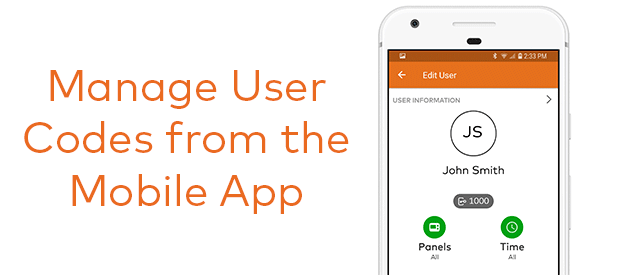
Alarm.com is making user code management even easier for your customers! Starting next week, December 10th 2018, customers will be able to edit users, assign codes and set access timeframes right from the Alarm.com mobile app on their smartphones or tablets.
This highly anticipated feature will increase convenience and improve your overall experience. From the mobile app, users will be able to:
- View, add and edit which users have access to the panel and smart locks
- Create user pin codes while on the go, from anywhere
- Select specific times for when certain users can access the property
Customers must have the latest version of the Alarm.com mobile app downloaded on their phones or tablets to manage user codes.
Honeywell Total Connect® Next Generation HD Video Cameras FAQ’s
![]()
1. Does Honeywell Total Connect (TC) Video Services support the IPCAM-WIC1, IPCAM-WIC2 and IPCAM-WOC1 cameras?
Yes.
2. Does the Honeywell Lyric™ App support any of the IPCAM HD Cameras?
The Honeywell Lyric App only supports the IPCAM-WIC1 and IPCAM-WIC2.
3. What storage plans are offered?
All Next Generation video cameras offer a 7-day or 30-day video storage plan.
a. The 7-day storage plan stores up to 350 clips on a rolling basis with first in, first out logic.
b. The 30-day plan stores up to 1,500 clips on a rolling basis with first in, first out logic.
4. Do the legacy IP cameras support a 7-day or 30-day storage plan?
All legacy IP cameras are being transitioned to the 7-day video storage plan (at a later date, the 30-day storage plan may be available). If the installing dealer selects the 30-day video storage plan in AlarmNet 360™ for the legacy IP cameras, the cameras will still only support a 7-day storage plan and the user will be charged for the 30-day video storage plan.
5. Can a new HD camera be added to an existing legacy camera account?
Yes. Creating a separate account location is not required to add a new HD camera to an existing legacy account.
6. Can a new IPCAM HD camera with a 30-day video storage plan be added to an existing legacy account that has a 7-day video storage plan?
Yes. Please note: When an HD camera is installed with a 30-day video storage plan and added to an existing iP camera legacy account, the existing legacy account will only support a 7-day video storage plan and the account will be charged the 30-day video storage plan rate.
7. How many HD Cameras are supported per location?
Up to eight HD cameras are supported per location. An additional six legacy, non-HD cameras can be added for a total of 14 cameras per location on the same Total Connect account.
8. Will the HD Cameras provide an email event notification with an attachment?
No. A link of the event will be included in the email notification. When clicked, the link will take the user to the video event. The user may download and save the video event to a local device.
9. Can I view the IPCAM HD cameras on the Honeywell Total Connect website?
Yes. You can view Video clips, but not live video on the website.
Audio (for the IPCAM-WIC1, IPCAM-WIC2 models only)
1. Do all Honeywell Total Connect (TC) video HD cameras support Audio?
No. Only the indoor HD cameras, IPCAM-WIC1 and IPCAM-WIC2, support audio.
2. Can the user speak through the camera or only listen?
The user can see, hear, and speak via the HD Wi-Fi® indoor video cameras.
3. Can the camera’s audio be turned on and off?
Yes. The audio can be enabled or disabled by switching the camera microphone button on and off via the Honeywell Total Connect 2.0 app.
4. Is there volume control on the speaker?
No. The user can switch the volume on or off with the “camera microphone” located in the camera settings via the Honeywell Total Connect 2.0 app.
5. What is the sound decibel range when adjusting the sensitivity of audio alerts?
The IPCAM-WIC1 and IPCAM-WIC2 cameras can be triggered by audio. When the audio detection levels are set to “High,” the minimum threshold to trigger audio detection is 20 decibels (dB) for IPCAM-WIC1 and 10 dB for IPCAM-WIC2. For reference, 20 dB is about the same volume as leaves rustling. If needed, you can adjust these levels from the Honeywell Total Connect 2.0 app to “Normal” or “Low” range.
Please note: Low sound sensitivity implies it detects only loud sounds like a motorcycle or food processor (80 dB and above). Normal sound sensitivity implies it detects general sounds like a refrigerator, air conditioner, or conversational speech (50 dB and above). High sound sensitivity detects even the quietest sounds like a pin-drop or whispers (10 dB or above).
Network and Connectivity
1. Will the IPCAM-WIC1 and IPCAM-WIC2 work with a dual-band router? What is the wireless frequency used by the cameras?
Yes. All cameras work with any dual-band router. The IPCAM-WIC1 and IPCAM-WOC1 works only on the 2.4 GHz wireless frequency.The IPCAM-WIC2 works on both 2.4 and 5.0 GHz wireless frequencies.
2. Do the cameras plug into the router or connect wirelessly?
The cameras connect wirelessly to the available Wi-Fi® network. They have no Ethernet port.
3. What security/encryption standards do the IPCAM product line follow?
The IPCAM product line use AES 256 bit, end-to-end encryption with an atmel chip in the hardware and secure cloud storage. Every clip is encrypted and can only be viewed by authorized users. The provided 8 GB SD card is also encrypted.
4. Can the IPCAM product line be set up on a local network without Wi-Fi?
The cameras must connect to a broadcasting Wi-Fi network in order to complete the setup process.
5. If the user does not know the Wi-Fi password, can the user enroll the camera with WPS?
No. These new HD cameras do not support WPS enrollment and do not have a WPS button.
6. Are there any routers that Honeywell Total Connect (TC) Video HD Cameras won’t work with?
Honeywell TC Video HD cameras work with most wireless routers. However, some routers might experience compatibility issues that require future camera firmware upgrades.
7. What are the minimum bandwidth requirements?
| Camera Mode | HD (720p) – IPCAM-WIC1 | Full HD (1080p) – IPCAM-WIC2 | Full HD (1080p) – IPCAM-WOC1 |
| Minimum Required Bandwidth | 1.024 Mbps | 2.048 Mbps | 2.048 Mbps |
| Average Normal Visual Activity | 1.333 Mbps | 1.906 Mbps | 1.906 Mbps |
| Maximum High Visual Activity | 2.9 Mbps ~ 3 Mbps | 4.5~5 Mbps | 4.5 Mbps ~ 5 Mbps |
Hardware
1. What is the SD card used for?
If the camera is disconnected from the internet, the encrypted SD card will keep recording video clips. Once the camera reconnects to the internet, the clips will be pushed to the cloud. This operation may take a couple of hours to complete. A user cannot retrieve video clips from the encrypted SD card.
2. What are the maximum infra-red (IR) ranges for night vision?
a. IPCAM-WIC1 is up to 16.5 feet.
b. IPCAM-WIC2 is up to 33 feet.
c. IPCAM-WOC1 is up to 65 feet.
3. Does the IPCAM-WIC1 include a wall mounting bracket?
No. The IPCAM-WIC1 does not come with a flexible mounting kit. It can be attached to a wall with the included screw. The IPCAM-WIC2 has a flexible mount that can attach to a wall or ceiling. Both cameras can be set on a flat surface.
4. How long are the power cords?
IPCAM-WIC1 and IPCAM-WIC2: 6 feet IPCAM-WOC1: Power adapter 7 feet; Extension cable 8 feet
5. Is the USB plug-in a replaceable part of the camera?
No. The USB plug is customized and can’t be purchased as a standalone accessory.
6. Do the cameras support local viewing on LYNX Touch Systems, the Lyric™ Controller, or Tuxedo Touch?
No. The IPCAM HD product line does not support local viewing on LYNX Touch Systems, the Lyric Controller, or Tuxedo Touch.
7. Is a power extension cable available?
Yes. A 9 foot extension cable, the IPCAM-WICEXT is available for the IPCAM-WIC1 and IPCAM-WIC2 and sold as a separate accessory.
For IPCAM-WOC1, the extension cable is included in the box. It adds 8 feet to the supplied power adapter for a total of 15 feet.
8. Are the Power Supply Units for the IPCAM-WIC1 and IPCAM-WIC2 interchangeable?
Yes. The power supply for the IPCAM-WIC1 camera may be used with IPCAM-WIC2 camera and vice versa, but not for the IPCAM-WOC1.
IPCAM-WOC1 FAQs
1. Does the IPCAM-WOC1 support audio?
No. This camera only supports video.
2. What are the multiple cables/connectors use for?
a. Bluetooth antenna b. Not used c. Reset switch d. Power
3. What is the dBi gain of the antenna?
2dBi.
4. Does the IPCAM-WOC1 include a mounting bracket?
Yes. The IPCAM-WOC1 is a standard bullet camera and is designed for quick and flexible wall orceiling mount installation.
5. Does the IPCAM-WOC1 include a stand?
No.
6. Does Honeywell sell an extension cable for IPCAM-WOC1?
The included extension cable adds 8 feet (2.44 meters) to the supplied power adapter for a total of 15 feet (4.5 meters).
7. What is the included pigtail cable used for?
You may use pigtail power cable to extend the power adapter cable with up to 200 feet (61m) of 18AWG (minimum) wire. If the included extension cable is not used, you may cut and splice the power transformer cable.
8. Is the camera weatherproof?
The camera housing is IP66 weatherproof rated. However, the wires are not weatherproof, so we recommend using a standard weatherproof electrical box for clean hardwired installation.
9. Does Honeywell sell a weatherproof electrical box for IPCAM-WOC1?
No. You can use any standard weatherproof electrical box.
10. What is the Wi-Fi® (or wireless) range of the IPCAM-WOC1 camera?
The wireless range is typically about 100 feet depending on the building’s construction materials and the location of the wireless router. The closer the camera is located to the router, and the fewer obstructions there are, the better the range and performance.
11. Can I power the IPCAM-WOC1 from an external power outlet?
Yes. It is designed to be plugged into an indoor power outlet with an outdoor rated housing/outlet.
12. Can I use WAP-PLUS with IPCAM-WOC1?
You can use any router/access point sold in the market including Honeywell’s WAP-PLUS.
13. Can I use WREX with IPCAM-WOC1?
Yes.
14. Can I use standard CAT5 or CAT6 Ethernet cable to connect the HD Video cameras to the LAN?
No, since the camera does not have an Ethernet port.
15. Can I splice the camera power cable?
No. It is not recommended since improper splicing could damage the camera and void the warranty. Use the included extension cable and pigtail power cable to extend it up to 200 feet using a 18 AWG wire.
16. What is the minimum internet speed required?
The IPCAM-WOC1 requires minimum 2 Mbps upload speed. You can test your network by running a speed test from the camera’s location while on the local network from: http://www.speedtest.net/. If the upload bandwidth is lower than recommended, the cameras may still work, but the live view may have lower quality as it adapts to available bandwidth.
17. Can I paint the camera or antenna?
No. We do not recommend painting the camera or antenna since it can affect its performance, and may void your warranty.
Honeywell LTE Cellular Communicators
![]() Introducing LTE cellular communicators from Honeywell — an end-to-end solution that’s part of a long-lasting family of LTE products.
Introducing LTE cellular communicators from Honeywell — an end-to-end solution that’s part of a long-lasting family of LTE products.
Honeywell LTE communicators, when paired with Honeywell panels, sensors and services deliver:
- Optimized reliability and installation peace of mind
- Improved quality and simpler installations
- Maximum efficiency that reduces support call confusion
Order numbers:
AT&T
NEW!LTE-L57A (LYNX L5210, LYNX L7000)
LTE-L3A (LYNX L3000)
LTE-XA (VISTA-15P, VISTA-20P, VISTA-128BPT, VISTA-250BPT)
LYRICLTE-A (LYRIC Controller LCP500-L, LYRIC Gateway LCP300-L)
Verizon
LTE-L3V (LYNX L3000)
LTE-L57V (LYNX L5210, LYNX L7000)
LTE-XV (VISTA-15P, VISTA-20P, VISTA-128BPT, VISTA-250BPT)
NEW! Also introducing new CELL-ANTSMA, indoor/outdoor fixed length multi-band cellular antenna, compatible with LTE, 3G/4G, and CDMA technologies.
Interlogix UltraSync Video Doorbell-Know who’s there even when you aren’t!
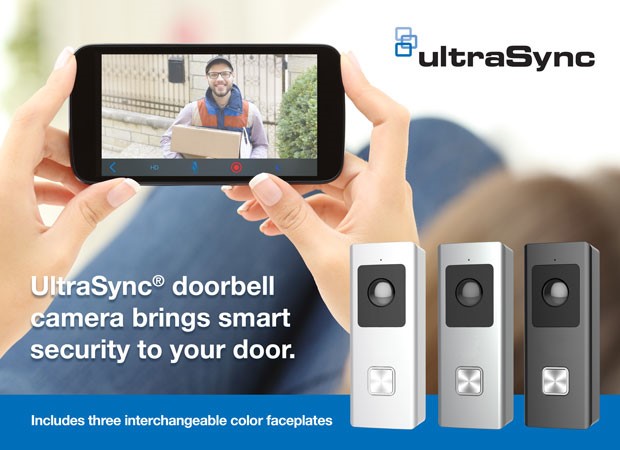
Interlogix UltraSync Video Doorbell-Know who’s there even when you aren’t!
Introducing the UltraSync® Doorbell Camera. Helping you stay in sync with your daily life, the new doorbell camera provides remote camera access to your doorstep from virtually anywhere
The UltraSync Doorbell Camera features real-time and recorded high definition video and audio. You can set up the doorbell camera to send notifications to your mobile device when motion is detected and when the doorbell button is pressed. Speak to the visitor via 2-way audio through the UltraSync mobile app. The doorbell camera can also be used to trigger automations like turning on porch lights. The doorbell works with existing mechanical doorbells and utilizes power via existing doorbell wires.
For more information on the new UltraSync Doorbell Camera, Click Here
Honeywell Total Connect GPS Tracking Services Account Activations and Discontinuation
Honeywell AlarmNet Total Connect Tracking Services Account Activations and Discontinuation
Honeywell Total Connect Tracking Services accounts are offered through CDMA technology, and effective June 30, 2018, CDMA activations will no longer be permitted. Tracking Services accounts include the following part numbers: TCVT2, TCAT and TCAT-EB. Once stock is depleted, Honeywell Total Connect Tracking Services will be discontinued. Any existing account will continue to be maintained and supported until the sunset date of December 31, 2022.