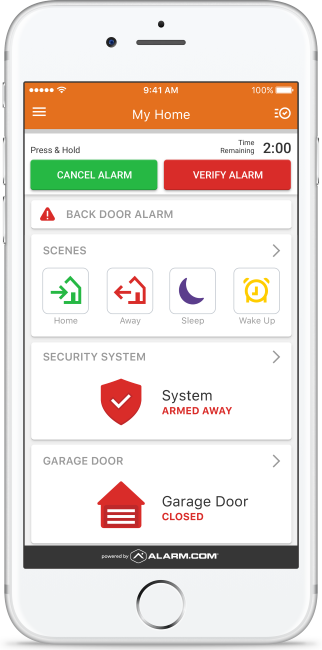Month: April 2019
Alarm.com In-App Trigger a Panel Panic Feature
The Alarm.com In-App Panel Panic monitoring station supported feature can expedite the dispatch of emergency personnel when help is needed at home. When the panel is not in arm’s reach, and the keyfob is out of range, a homeowner can open up the Alarm.com app and have all their panel’s panic buttons available in the app. If enabled on the account, In-App Panel Panic is always available on the Security System card on the home page of the Alarm.com app.
Important: While the Alarm.com app supports Fire, Medical, Police, and Silent panics, it will only display those that the panel supports. If the panel does not support any panic buttons, the app will by default display a silent panic button.
This feature is added to all Alarm.com customer with interactive services. If you wish to opt-out of the Cancel/Verify feature please email Service@AdvancedSecurityLLC.com and include your Name, Address and password along with your desire to Opt-out of this feature.
To trigger a panel panic from the Customer app:
- Log into the Customer app.
- In the Security System card, tap Panic.
- Press and hold the type of panic to be triggered.
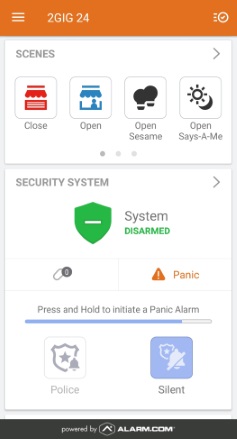
4. After three second countdown in which the panic can be canceled or immediately sent, it will successfully be sent to the monitoring station.
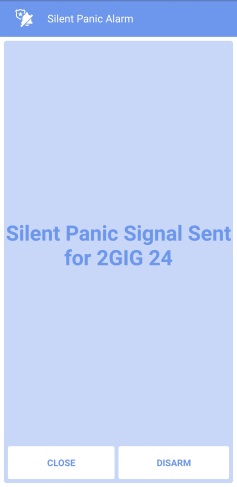
5. Tap Close to wait for assistance or Disarm to disarm the panel.
In-App Panel Panic supported panels
In-App Panel Panic reflects options that are available at the panel, in addition to Silent.
Note: In the Audible Panic compatibility column below, Yes means that Police, Fire, and Medical panics are available unless noted otherwise.
| Panel | Silent Panic compatibility | Audible Panic compatibility |
|---|---|---|
| Interlogix Simon XT | Yes | No |
| Interlogix Simon XTi / XTi-5 | Yes | No |
| Interlogix Concord | Yes | No |
| Interlogix NX | Yes | No |
| 2GIG GoControl 2 | Yes | *Yes (Panel firmware version 1.17.0.1+ required) |
| 2GIG GC3 | Yes | No |
| 2GIG Vario | Yes | No |
| Qolsys IQ Panel / DSC Touch | Yes | Yes (Panel firmware version 1.6.3+ required) |
| Qolsys IQ Panel 2 | Yes | Yes |
| DSC Impassa | Yes | No |
| DSC PowerSeries Neo | **Yes | No |
| DSC iotega | Yes | No |
| Climax | Yes | Yes (Panel firmware version 2.1+ required) |
| SEM – DSC PowerSeries | Yes | No |
| SEM – Honeywell/ADEMCO Vista | Yes | No |
*Only Police and Silent panics are available at this time.
**In-app panel panic is not compatible with DSC PowerSeries Neo panels in UL mode. If UL mode is enabled, app-based panics will not forward to the monitoring station.
Note: Panel support is still under development, and announcements will be made through release notes as new panels are supported.
Frequently asked questions
What happens when the panic button is pressed?
When the customer presses and holds any of the available panic buttons, a signal is sent from the Alarm.com app through Alarm.com’s backend to the monitoring station and communicates the selection. Another signal is sent simultaneously to the panel to register the command and trigger an audible alarm if applicable.
What if the customer sends a Panic by mistake?
After pressing the panic button, a new screen pops up with a three-second countdown, below the countdown is a Disarm button. Tapping Disarm will negate the panic signal that was just triggered.
Will assistance be sent to the customer’s home location or their current geographic location?
Sending a panic from with the In-App Panel Panic interface will act as if a panic is being sent from the panel. Messaging in the app will reinforce that when a signal is sent, emergency personnel will be dispatched to the home/panel location.
Emergency personnel will not arrive to the customer’s geographic location. They will only go to the address listed on your monitoring station account. It is encouraged to keep that information up-to-date.
Alarm.com In-APP Cancel or Verify feature
The New Alarm.com Cancel/Verify gives the opportunity for users to respond to alarm events directly and to communicate to a monitoring station when the cause might be accidental or a real emergency. This feature is added to all Alarm.com customer with interactive services. If you wish to opt-out of the Cancel/Verify feature please email Service@AdvancedSecurityLLC.com and include your Name, Address and password along with your desire to Opt-out of this feature.
Important: Cancel/Verify only appears when the panel has registered that sensors have been tripped and the system is in an alarm state.
To cancel an alarm using the Customer app:
- When the system is in alarm, log into the Customer app.
- Use the Time Remaining to quickly review video cameras or communicate with those at home.
- Press and hold Cancel Alarm for three seconds.
- A confirmation screen will pop-up to let users know the signal has been canceled.
To verify an alarm using the Customer app:
- When the system is in alarm, log into the Customer app.
- Use the Time Remaining to quickly review video cameras or communicate with those at home.
- Press and hold Verify Alarm for three seconds.
- A confirmation screen will pop-up to let users know the signal has been confirmed.
Frequently asked questions
Why use Cancel/Verify?
The Cancel/Verify monitoring station supported feature has the potential to help reduce the number of accidental alarm dispatches made each year. A user can quickly resolve an alarm situation with the press of a button if the cause is known, accidental or emergency.
Additionally, accidental dispatches can result in fines at all levels of accountability: users, dealer, and monitoring stations. Not to mention distracting emergency personnel from potential real emergencies. With the press of a button and without needing to wait for a call from a monitoring station, an entire situation can be resolved saving time and money.
When can Cancel/Verify be used?
Whenever an alarm is triggered at the home location and the entry delay timer has elapsed, the alarm signal will be sent to the monitoring station, and the Cancel/Verify card will appear in the Alarm.com app. Cancel/Verify appears for all alarm events but will not appear in the app outside of an alarm event.
How long is Cancel/Verify active during an alarm?
Cancel/Verify will remain active in the Alarm.com app until 2 minutes past the alarm signal was sent.
What does the two minute counter represent?
The two minutes is the estimated amount of time for a monitoring station to receive, process, act on, and dispatch based on an alarm signal or event. Response times vary between monitoring stations so a user’s signal may be sent after dispatch has occurred while still in the two minute Cancel/Verify window. Monitoring stations will still receive the signal if sent before the time has elapsed and may adjust their response accordingly. This time varies between monitoring stations. Contact the monitoring station account rep to learn how they handle Cancel/Verify.
Are alarm signals held until a Cancel/Verify button is pressed?
No. All alarm signals still send as expected and no communications are inhibited in any way. The user is able to interact with the Cancel/Verify buttons once the signal has been sent to and received by the monitoring station.
What happens when users press a button?
When users press and hold either False Alarm or Confirm Alarm, a signal is sent from the Alarm.com app through Alarm.com’s backend to the monitoring station and communicates the selection. Depending at what stage the monitoring station is at with handling the original alarm signal, the selection may resolve situational concerns or may help influence post-dispatch communications between the monitoring station and the emergency personnel.
When pressing False Alarm, a disarm signal is also sent to the panel indicating a safe environment, similar to disarming directly at the panel.
Note: The disarm command in the Event History will list from which login name the disarm was sent.
Why is there a five minute refresh period?
It is likely that alarms triggered within a five minute period are linked to the same situation. Monitoring Stations will still receive all alarms as expected, and the Cancel/Verify signal will provide a contextual clue to the cause/urgency, and the reps will interpret for the scenario based on the signal sent from the user. The monitoring station may deem within their own protocol to still call in any situation as a follow-up, each monitoring station is individually consulted prior to providing support for the features.