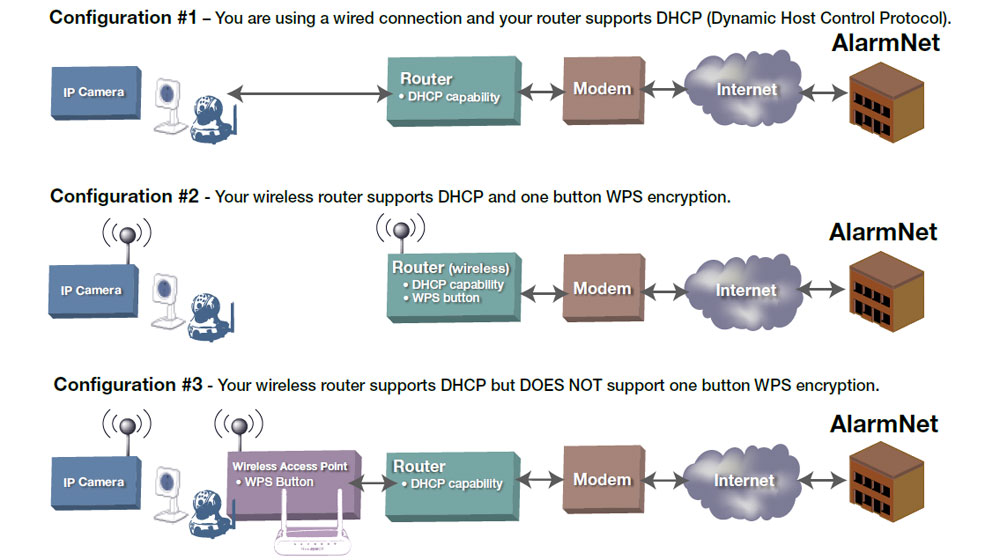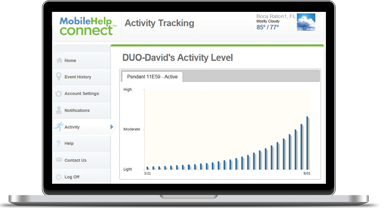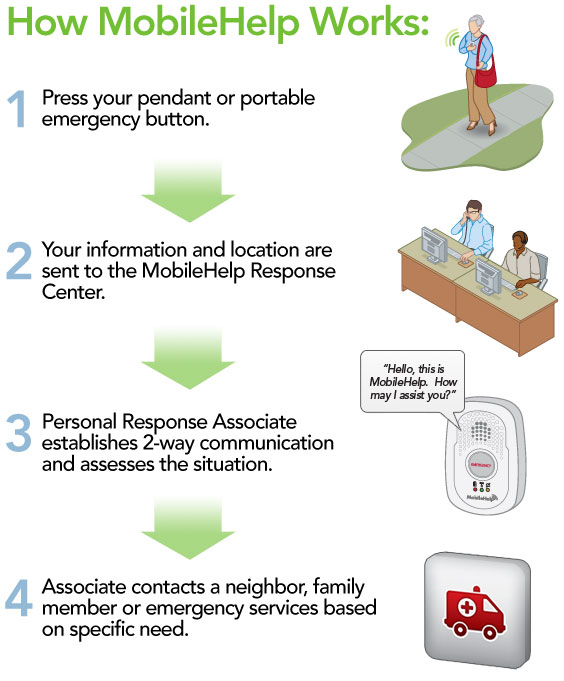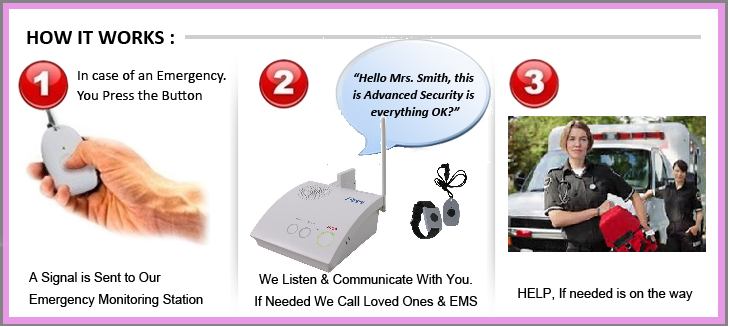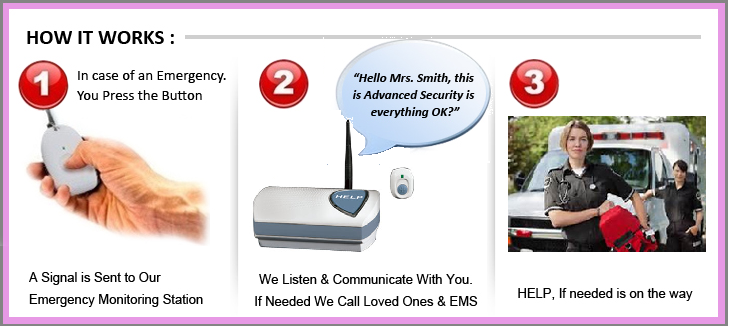The Master User does not have a specific role, or any additional rights. It is simply the first user created on a customer account.
Spanish, French and English.
On the History tab for a particular device, a report can be e-mailed to the logged in user as PDF, Excel or CSV file.
Via e-mail or text message.
Click on the Notification tab, and click on Manage Schedule for a device. A schedule is specific to the alert type for a device.
A device will send notifications when entering, exiting and staying within a zone.
Customer, Customer Admin, Dealer Admin, Super Admin
The application failed to locate a device, possibly because it was powered off, or was in a location that did not have GPS access.
The number of zones that each device supports depends on the service plan that is assigned to the device. Please refer to the FAQ that explains the various service plans.
This is configured for each device. Click on the Notification tab, and click on the Manage Schedule link next to the relevant device.
Click on the Notification tab, then click on the number in the Zone column, next to the device for which you’d like to edit or create a zone.
The following service plans and features are available:
Saver
– Request a location on-demand from an internet enabled computer or cell phone (30 max/month).
– Low battery alerts.
– 60 days of history with export.
– See Terms of Service for additional details.
Basic
– Request a Location on demand from an internet enabled computer or cell phone.
– Request Tracking for one hour with a location every five minutes. (requires ignition on for vehicle devices)
– Map and record the location and time of an ignition on and ignition off events for vehicle devices.
– Email Notifications and history for entry and exit for up to three Alert Zones.
– Email Notifications and history of exceeding a user-defined Speed.
– Email Notifications and history of ignition on/off events.
– Notifications for ignition and speed events during a user defined time period.
– Low battery alerts.
– 60 days of history with export.
– Consider upgrading to the Advanced Plan for continuous location reporting every five minutes while vehicle ignition is on.
– See Terms of Service for additional details.
Advanced
– Map and record of the location every 5 minutes while ignition on and moving.
– Record the location of ignition on and ignition off events for vehicle devices.
– Email Notifications and history for entry and exit for up to three Alert Zones.
– Email Notifications and history of exceeding a user-defined Speed.
– Email Notifications and history of ignition on/off events.
– Notifications for ignition and speed events during a user defined time period.
– Request a Location on demand from an internet enabled computer or cell phone.
– 60 days of history with export.
– Reports for Stops, Trips (including miles), and all events.
– Consider upgrading to the Premium Plan for continuous location reporting every two minutes while the vehicle ignition is on and idle reporting
– See Terms of Service for additional details.
Premium
– Map and record of the location every 2 minutes while ignition on and moving.
– Record the location of ignition on and ignition off events for vehicle devices.
– Email Notifications and history for entry and exit for up to five Alert Zones
– Email Notifications and history of exceeding a user-defined Speed.
– Email Notifications and history of ignition on/off events.
– Notifications for ignition and speed events during a user defined time period.
– Request a Location on demand from an internet enabled computer or cell phone.
– Reports for Stops, Trips (including miles), Idles, and all other events.
– Low battery alerts.
– 60 days of history with export.
– See Terms of Service for additional details
The alert types are Ignition (Engine On and Engine Off), Speed, Low Battery, Plug-In and Zone
Click the “Forgot your password?” link on the login page. You will be prompted to input the email address used when your account was set up. Press the “Send” button. Once you have sent the request, password reset instructions will be emailed to you.
The UplinkGPS mapping system uses the nation’s GPS satellite system to locate a vehicle from ten to within a few hundred feet of its actual location. Accuracy can be affected by a number of factors including weather, trees, tall buildings, and the amount of viewable sky. The position is calculated using latitude and longitude, and is only an estimate
Click on the settings tab, and choose a new option from the Language and Units of Measure dropdown box.
You may need to reset your device. For UplinkGPS auto, simply unplug the device, wait five minutes and plug back in.
Track Now reports events every 5 minutes for one hour while the vehicle’s ignition is on.
This is due to loss of GPRS and/or GPS communications, which is typically caused by your vehicle moving into a covered area, such as a garage or tunnel. These events have been stored in the device and are delivered to the web site once communication is restored, and will report the time and location of its last know location
Yes, you can configure the system to send email or text message notifications for speed alerts, zone alerts, and low battery notifications. Simply click on the “notifications” tab and follow the simple instructions
| Event Type | Message Definition | Service Plan |
| No Type | Normal location report every 5 minutes or 2 minutes, depending on service plan, when engine is on. | Premium and Advanced Tracking |
| Engine On | Indicates that the vehicle’s ignition has been turned on. | Basic, Advanced and Premium Tracking |
| Engine Off | Indicates that the vehicle’s ignition has been turned off. | Basic, Advanced and Premium Tracking
|
| Speed Alert | Notification when a vehicle exceeds a user-defined speed limit. | Basic, Advanced and Premium Tracking |
| Zone Alert | Enter or Exit notifications when your vehicle moves in or out of a user-defined area. | Basic, Advanced and Premium Tracking |
| Requested Position | User initiated request to report the locations of a vehicle. | Saver, Basic, Advanced and Premium Tracking |
| Heartbeat | Indicates a daily test messages sent by your UplinkGPS device. | Basic, Advanced and Premium Tracking |
| Battery Low | Notification when the power supplied to your GPS device goes below 10.8 VDC. Please Note: This alert does not provide notification when power is removed from your GPS device.
|
Saver, Basic, Advanced and Premium Tracking |
| Plug In | Indicates that the device is powered up and has been located by the GPS satellites. This event is sometimes displayed upon the initial installation of the Device, or when power has been removed and then restored to the Device (Device was unplugged and then plugged back in), the event will be logged. |
Reports are available to be downloaded in .csv, .xls and .pdf formats
Contact Advanced Security at 1-877-364-0918for more information on service plan upgrades
No, the device is powered by the vehicle and never needs to be charged after it is installed
UplinkGPS uses Google mapping which includes a standard map, satellite, hybrid (lays map over satellite image) and street view.
After installation, the lights can be covered up very easily and this has no effect on the device’s performance.
- O = Power, Yellow LED
- C = Cellular Connection, Blue LED
- G = GPS Connection, Green LED
Status LED Definitions
| OBD LED | Cell LED | GPS LED | Ignition State | Mode |
| Not Applicable | Slow Blink | Solid On | On | NO GPS Fix |
| Not Applicable | Slow Blink | Blinking | On | Active with GPS Fix |
| Not Applicable | Slow Blink | Solid On | Off | Sleep |
Yes, meaning, the tracking unit determines its location from Satellite signals.
We offer the options to wear it on your wrist, around your neck, or on a belt clip. When ordering, please let our representative know how you would like to wear yours so we send the correct type.
Yes, if the button is pressed for any reason and our operator is unable to communicate with you, we will automatically send help.
Set up is extremely easy so there is no need for an installer to come to your home. Simply plug in the power cord, plug the telephone cord into you standard phone jack, and press your button to test the unit. The system is shipped already active and programmed.
The system has a battery backup so even if you loose power you will still be protected.
Yes, as long as the signal reaches the main unit. I would recommend you test it first.
Yes, this is state of the art medical alert equipment and covers a larger range.
Yes, and we encourage you to because most falls are in the shower areas.
Yes, Just request an additional alert button.
You will be billed only your monthly rate plus sales tax. No extra fees at all!
No, because we own the system and least it to you, we cover the unit in full for as long as your use the equipment.
No, your rate is locked in for as long as you’re a customer and will never go up.
No, not with us, most companies will make you pay for 3,6 or 12 months in advance or charge you a higher rate to pay monthly. We charge the same rate and can bill you monthly, Quarterly, or Annually if you would like.
No, some other companies will force you into a 1-3 year contract, WE DO NOT. There are no cancellation fees of any kind as long as the equipment is returned to us upon cancellation.
Simply call us to cancel services and ship the equipment back to our address on the bottom of the unit.
We do not charge for the equipment. We lease you the system as part of our low rate.
You can contact us by filling out the online form or simply call us toll free at 1-877-364-0918 and our customer service dept will get you started.
Yes, We offer nationwide service in all 50 States.
Yes, if the button is pressed for any reason and our operator is unable to communicate with you, we will automatically send help.
Set up is extremely easy so there is no need for an installer to come to your home. Simply plug in the power cord, and press your button to test the unit. The system is shipped already active and programmed.
The system has a battery backup so even if you lose power you will still be protected.
Yes, as long as the signal reaches the main unit. I would recommend you test it first.
Yes, this is state of the art medical alert equipment and covers a larger range.
Yes, and we encourage you to because most falls are in the shower areas.
Yes, Just request an additional alert button.
You will be billed only your monthly rate plus sales tax. No extra fees at all!
No, because we own the system and least it to you, we cover the unit in full for as long as your use the equipment.
No, your rate is locked in for as long as you’re a customer and will never go up.
No, not with us, most companies will make you pay for 3,6 or 12 months in advance. We can bill you monthly, Quarterly, or Annually if you would like.
No, some other companies will force you into a 1-3 year contract, WE DO NOT. There are no cancellation fees of any kind as long as the equipment is returned to us upon cancellation.
Simply call us to cancel services and ship the equipment back to our address on the bottom of the unit.
We do not charge for the equipment. We lease you the system as part of our low rate.
You can order online or simply call us toll free at 1-877-364-0918 and our customer service dept will get you started.
Yes, We offer nationwide service in all 50 States.
It’s a virtual boundary you can create around a geographical location or space. It defines an
area, and allows you to be notified when an asset enters or exits that area.
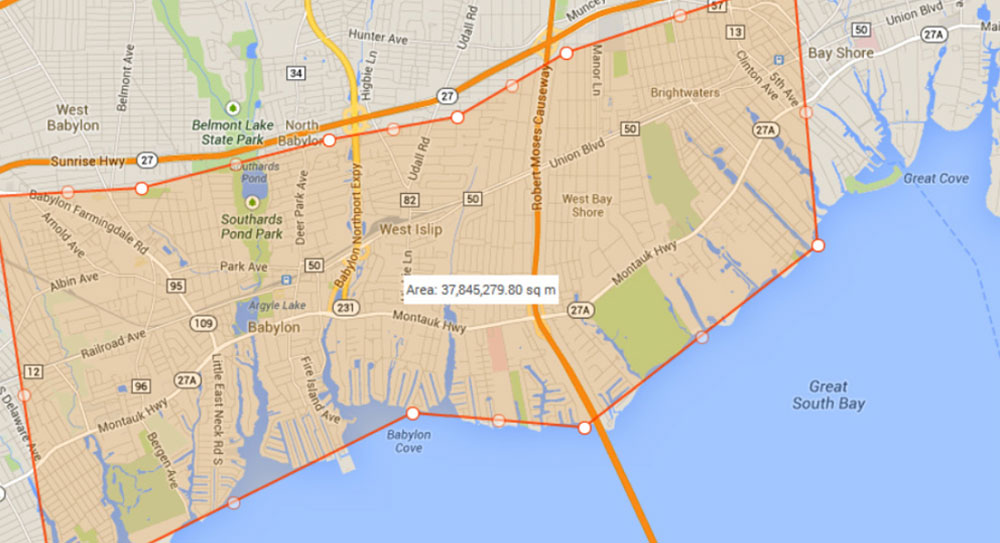
IMPORTANT – If the asset is parked on the geofence border, erratic position reporting may result.

Battery life is dependent on many variables such as; proximity to a cell tower, how many daily
location reports are made, and temperature. Under ideal conditions with only 1 daily location
report the battery may last up to 2 years before charging is required.
In addition, both the TCAT and TCAT-EB sense movement and report their position. Each
message sent uses a small amount of power.
Information is provided in the “Installation Guide”, and the online help guide that is accessible
through your Total Connect Remote Services account.
The TCAT takes 4 hours to fully charge in cold weather.
The TCAT-EB takes 10 hours to fully charge in cold weather.
The TCVT2 is powered from the vehicle battery and does not require charging.
The TCAT is typically used for non-OBD II compliant vehicles, older classic cars, boats, jet
skis, motorcycle, construction equipment. As such, it is powered from the asset’s battery and
does not require charging. When the TCAT is used on a non-powered asset, it requires
periodic charging. Its internal battery is monitored and a low battery alert is reported to your
Total Connect Remote Services account.
The TCAT-EB is typically used for assets without constant power; such as shipping containers,
heavy machinery, outdoor inventory. It has an extended battery that requires periodic
charging. Its internal battery is monitored and a low battery alert is reported to your Total
Connect Remote Services account.
For the TCVT2 and the TCAT you must create a geofence and have the asset cross the
geofence. For the TCAT-EB, it must be moved once.
This condition can also be caused by; a lack of power, or the asset is sheltered or covered
thereby obstructing communications.

A stop key is generated by the TCVT2 and the TCAT (used in vehicles) when the vehicle has
stopped for 2 minutes.
The TCAT-EB asset tracker will generate a yellow event triangle, to mark its new location.
After activation, the “Locate Now” button will be disabled for 2 minutes.
Typically a response is received within 15 seconds. The response will appear on the map as
an updated asset location and will appear in the tool bar Events tab. Understand that your
device location (rural or urban), network traffic, server speed, and cell tower speed all affect
the response time.
When the device senses a low battery condition, an alert is reported, the GPS is turned off,
and it is placed in “sleep” mode to preserve battery life. The “Locate Now” feature is returned
after the low battery condition is cleared by charging the battery.
When the speed alert threshold has been exceeded an alert is typically received within 15
seconds.
YES. When the engine is ON there is no problem and the current draw is minimal. However
when the vehicle battery drops below 11.5 volts, an alert is reported, the GPS is turned off,
and the TCVT2 is placed in “sleep” mode to preserve battery life. During that state “Locate
Now” requests do not respond.
The “Locate Now” feature is returned after the low battery condition is cleared by charging
the battery.
Understand that for any vehicle that has old/weak batteries, especially in cold weather, even a
very low battery drain may be significant over time.
That event is reported and appears as an “Unplugged” event in your Total Connect Remote
Services account.
The TCVT2 has an internal battery that is sufficient to reliably report the unplugging event.
These devices require an unobstructed communication path with the GPS satellites, and
therefore are for OUTDOOR use only. They may not work properly in a parking garage or
covered facility or with an asset cover.
YES. Currently, for Android devices and smartphones, control functions are supported.
Control functions and configuration functions are support using your PC web browser.
For the Apple devices, all control and configuration functions are supported. For Apple
smartphones, control and most configuration functions are supported. (On the smartphone,
creating geofences and some configuration functions are not supported.)
YES, this service may be standalone, or may be combined with other Total Connect 2.0
Remote Services.
Up to 20 devices for each account location. Each GPS tracking device is individually billed.
| Feature |
Basic |
Enhanced |
| Up to 20 asset trackers per location | X | X |
| Low battery notifications | X | X |
| “Locate Now” requests (60 per month) | X | X |
| Geo-Fences (up to 8 per device) with Entry/Exit alerts | X | X |
| Asset Moving / Asset Stopped information (TCAT-EB only) | X | X |
| TCVT2 unplugged / restored notification | X | X |
| Tracking Event History (90 days) | X | X |
| Selectable Speed Alerts (TCVT2 and TCAT only) | X | |
| 5-minute bread crumbing | X |
The OBD (On Board Diagnostics) port allows diagnostic equipment to access the vehicle’s
computer and collect data, measurements, and error codes. Specifically the TCVT2 uses this
port to access the vehicle’s speed, and other information.
Currently we have three models, TCVT2, TCAT, and the TCAT-EB.
TCVT2: This is specifically for OBD II compliant vehicles. That includes most
vehicles manufactured after 1996. It plugs into the vehicle’s OBD II port.
TCAT: This is a good choice for non-OBD II compliant vehicles, older classic cars,
boats, jet skis, motorcycles, construction equipment, and more.
• Requires 12-24VDC asset power, or may be run by its internal backup battery.
• Water, vibration and shock resistant.
TCAT-EB: This is ideal for assets without constant power; such as shipping containers,
heavy machinery, outdoor inventory, and more.
• Requires 12-24VDC asset power, or may be run by its internal Extended backup battery.
• Water, vibration and shock resistant.
Service is offered in the continental United States and Hawaii.
They are used to track outdoor assets such as vehicles, boats, utility equipment, and storage
containers just to name a few.
These devices work with a Honeywell Total Connect Remote Services account. The account
must be a Total Connect 2.0 account.
The GPS tracking device gathers position data from the GPS satellites. This information along
with other asset data (such as; start/stop, speed, low battery, etc.) is then communicated,
using CDMA cellular technology, to Honeywell’s AlarmNet monitoring center. The customer
can monitor this information using their Total Connect Remote Services® account.
The ACU is hardwired for power but has WPS button capability for Wi-Fi connection to a WAP or router.
Using a Wi-Fi encrypted service via WPS (Wi-Fi® Protected Setup) through AlarmNet.
The ACU is configured the same way as our IP CAMs. You will enter the MAC number from the device onto your AlarmNet account through AlarmNet® Direct.
Yes. The ACU is capable of full analytics excluding the pan and tilt feature.
Six ACUs per account may be used.
The limit is one camera per ACU.
Any analog camera will be converted to digital and can then be viewed though Honeywell Total Connect Video Solutions.
1. Wireless installation in premises without a wireless router
2. Premises wireless router does not have WPS capability
3. Dealers preference to standardize on a WAP to minimize router compatibility issues
In computer networking, a wireless access point (WAP) is a device that allows wireless communication devices to connect to a wireless network using Wi-Fi, Bluetooth or related standards. A WAP usually connects to a wired network, and can relay data between the wireless devices (such as computers or printers) and wired devices on the network. Honeywell Total Connect offers its own WAP-PLUS device. Our WAP-PLUS works exclusively with our Honeywell Total Connect line of cameras. It offers Wi-Fi® encrypted service via WPS (Wi-Fi Protected Setup)
through AlarmNet®.
Yes. At the bottom of the stand you will see some mounting holes for screws and you will notice the stand that is connected to the camera can be moved to facilitate wall mounting.
Yes. However, this feature is not available at this time.
Yes, two distinct motion triggering options—digital video analytics and built-in motion sensor. Each can be programmed independently.
Yes, the auto-pan function allows scanning of view from side to side.
Yes. We support up to four settings that will allow quick navigation to a pre-determined camera view. A programmable variable speed motor will control how quickly the camera moves into position.
The Honeywell Total Connect video viewer will provide pan/tilt controller. When a pan/tilt camera is selected the controller will appear.
The iPCAM-WO includes a plastic cover for Ethernet connection to maintain weather resistance.
-10°F – 113°F (-23°C – 45°C)
Yes. The IPCAM-WO can be set up with up to four detection areas within the field of view. Clips may be stored and emailed per detection in a designated detection area.
Yes, the iPCAM-WO features a day/night mode that provides LED illumination to support black/white video. The LED illumination range is up to 25 feet.
The iPCAM-WO requires 12V 1A. The power adapter is supplied.
The iPCAM-WO may be wired directly into an Ethernet port on a router or using Wi-Fi capability with push-button WPS (Wi-Fi protected setup). WPS requires a compatible router or adding a Honeywell WAP (Wireless
Access Point).
Up to six cameras in any combination (indoor or outdoor) are allowed per account.
The process is the same as our indoor iPCAMs (iPCAM-WI2/iPCAM-WL/ iPCAM-PT). You simply enter the MAC number from the device to your AlarmNet® account through AlarmNet Direct.
Coverage depends on the placement of the wireless camera and the wireless access point (WAP) or router in the application.
The LAN connection is used for hardwiring the device back to the wireless access point (WAP) or router.
Yes, a detachable mounting bracket is located at the bottom of the stand.
Currently, we do not support those features.
Yes, an optional power extension cable is included in the box.
Yes. You may define four motion detection areas with configurable-programmable sensitivity for each region—motion detection can be scheduled by day and time.
WPS stands for Wi-Fi® Protected Setup, which is a standard for easy setup of a secure wireless network.
A +12V 1A DC power transformer is included in the box. The center pin is positive and outer core is negative.
Coverage depends on the placement of the wireless camera and the wireless access point (WAP) or router in the application.
The LAN connection is used for hardwiring the device back to the wireless access point (WAP) or router.
Yes. At the bottom of the stand you will see some mounting holes for screws and will notice the stand that is connected to the camera can be moved to facilitate wall mounting.
Currently, we do not support those features.
Yes, we have an optional power extension cable (9 feet), part# iPCAM-EXT.
Yes. You may define four regions of interest (video motion detection areas) with configurable-programmable sensitivity for each region – motion detection can be scheduled by day and time.
WPS stands for Wi-Fi Protected Setup, which is a standard for easy setup of a secure wireless network.
A +5V 1A DC power transformer is included in the box. The center pin is positive and outer core is negative.
Clips will be viewable in the event history page of the website. It will be a click-to-play item on each video-related event.
Yes, streaming video can be viewed using the Honeywell Total Connect mobile application.
You can install six cameras per AlarmNet account.
Yes, live, streaming video can be viewed from an Android™, iPhone® or iPad® mobile device using the Honeywell Total Connect mobile application.
Yes, we have 100MB storage— this equates to up to 100 clips of 5-10 second video clips (first in first out service logic). Video storage clips are MPEG4 compression for higher compression and better quality.
An active AlarmNet account will enable you to enroll your IP camera and view via Honeywell Total Connect.
The camera, stand, antenna and power transformer.
You will need an active AlarmNet® and Honeywell Total Connect account number. Our IP cameras are plug and play.
If you have Honeywell Total Connect 2.0, the enhanced viewer will appear when you login to your account.
The enhanced viewer is supported on Honeywell Total Connect 2.0 and later versions.
Your camera stream will time out after 30 minutes without activity in the streaming window (running your mouse cursor over the stream window will reset the timer).
The camera will continue to stream, but you will not be able to pan/tilt, enlarge, turn on light or do a full pan of the room (buttons are inoperable).
Do a search on your home or work PC for a free local bandwidth test site. You are measuring your upload speed, such as www.speedtest.net.
You will use approximately 768 Kbps per camera.
You can stream up to six cameras at once (providing you have the required bandwidth). Yes, individual cameras are streamed in separate windows.
All the Lyric Products would be compatible and the Lyric system is backwards compatible to the 5800 series sensors as well.
The best way to answer this question is any HONEYWELL/ADEMCO wireless 5800 series devices. 5800 Series sensors meaning the wireless device module number would be 58XX (example(s): 5816, 5834, 5811) you will see in the examples they all start with 58__ __ so these all would be compatible.
The red LED will only stay on during the initial power up stage. The motion is working just fine, but it does this to conserve battery life.
About 3-5 years depending on the frequency of use and type of sensor. Smoke Detectors, Motions will not last as long as a normal use door or window contacts. Your system will give you a trouble alert to notify you of a low battery.
All the Lyric SiX Series sensors would be compatible and the Lyric system is backwards compatible to the 5800 series sensors as well. Click here for a partial List of 5800 Sensors
The best way to answer this question is any HONEYWELL/ADEMCO wireless 5800 series devices. 5800 Series sensors meaning the wireless device module number would be 58XX (example(s): 5816, 5834, 5811) You will see in the examples they all start with 58__ __ so these all would be compatible. Click here to see a partial list of sensors.
Dual path communications means your security system is using wifi/Ip and using a GSM Cellular module as a backup method of communications in the event the wifi/ip is not available.
A WIFI module using your local internet connection for communications to our central station. This option is the most popular because the equipment cost is lower and the monthly service is less, however it’s not as secure as a GSM Cellular Module. If someone cuts your cable or telephone lines that supply your internet connection or cuts your power line then your alarm system has no way to communication the alarm to our central station. GSM Cellular is powered by the alarm panel and uses the alarm panels back up battery so in the event of a power outage or someone cutting your connections the system will still communicate to our central station. Now days more and more customers our using a DUAL path Communications for a more secure connection for the alarm monitoring services.
No, we offer most systems with WIFI or GSM Cellular modules so a home phone line is not needed.
We offer great rates, and great personalized services. With us, you’re not just an account number. We value every one of our customers!
Honeywell Total Connect Service is a service that allows remote controlling and notifications of your alarm system. It allows you to Arm/Disarm your system from a smartphone or web enabled computer as well as give you text and email alerts of any burglar alarms, troubles, low battery, tamper alarms and who arms and disarms your system.
Yes it is, and you should only trust a UL listed alarm monitoring central station because they all have to follow the same rules, regulations and standards to be a UL listed central station.
No, We do not charge any activation fees.
No, Your rates with us are a flat rate. Indiana residents are charges Indiana sales tax and the only other fee you might see is additional data message fees if you’re using GSM Cellular. You’re allowed 5 data messages per month and if your system sends to many signals during a month or if you have too many false alarms you might use up the 5 that are included with the plan. Each additional data message is $.10 after the first 5.
No, As long as you’re a customer of ours your rates will never go up!
No, Advanced Security does not have any contracts
Yes, you will need to purchase a zwave module if you do not already have one and add home automation feature to your monitoring Services.
No, be sure to check the compatibility of your devices to your Home Automation Controller.
You will need a Zwave controller such as a L5200, L5210, L7000 or Lyric Security Alarm Panel with a zwave module. If you do not have a zwave module you can add one. You will also need compatible zwave devices such as thermostats, door locks and lighting controls. Last you will need Home Automation service. This allows you to control these devices from one app remotely and create scenes with your connected devices.
Home Automation connects your homes lighting, door locks, garage doors, appliances, thermostats etc to your Security Alarm System.
Yes, MobileHelp’s Activity Tracking allows customers to monitor their activity level on a daily, weekly, monthly and yearly basis. This premium feature utilizes the MobileHelp Fall Button™ to track activity levels and display them in an easy-to-understand format on the MobileHelp Connect® web portal. Activity Tracking can be accessed online by anyone the customer authorizes to participate in their health management such as family, friends or health professionals. This simple, easy-to-use feature can be a valuable informational asset to encourage customers to remain active.
Activity Tracking Features
- Easy to read charts showing daily activity

- Weekly, monthly and yearly views can reveal trends in health
- Instant message notification to authorized participants alerts them to abnormal periods of inactivity
- Email updates keep families and other concerned parties in the loop.
Be sure to add Activity Tracking for ONLY $5 per month with your MobileHelp Fall Button plan.
Yes, MobileHelp Connect Plus features are available for an extra charge and include additional location requests, Activity Tracking and Medication Reminders.
Medication Reminders is easy to use
Taking medications on schedule can be an important part of daily life and can help prevent missed doses or overdoses of medication (which represent a major reason falls occur) and you can go confidently about your day.
Medication Reminders Features
- Schedule medication reminders
online using our MobileHelp Connect portal - Receive the friendly reminders
through your cellular base station - Make sure you take your
medicine on time every day!
Be sure to add Medication Reminders for ONLY $5 per month with your MobileHelp plan.
MobileHelp Connect is a set of online tools that allow users and their loved ones to stay connected. With real time location data via Google maps, and optional email and/or notifications about button presses (whether it is a system test or real emergency) everyone stays in the loop and you can go confidently about your day.
MobileHelp Connect is FREE with any MobileHelp plan.
The smartphone app is available to download for FREE on iOS and Android phones.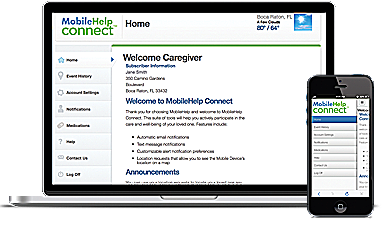
MobileHelp Connect® Features
- System Status Alerts
- Non-Emergency Alerts
- Emergency Alerts
- Ability to detect location of Mobile Device – 30 location requests per month included with your MobileHelp plan*
*Additional location request packages can be purchased at $5 per 30 additional requests.
In the event you fall the fall alert detection detects the movement of a fall and contacts the central station automatically and can send help if needed.
Note: Fall Button™ does not detect 100% of falls. If able, users should always push their help button when they need assistance.
Global Positioning System (GPS) is a satellite-based location system. This proven and trusted technology constantly updates your location information by sending it to your mobile device. When you press the help button, your latest location will be sent to our emergency response center. This information is sent immediately and includes the following:
- Your pinpoint location – We know where you are
- Your unique ID – We know who you are.
This technology has been used by the military and space programs for decades. Now Mobile Help has developed a product to work in tune with this important and useful technology to offer a better help button.
The advantage of Mobile Help is that it goes anywhere you do with the mobile GPS Medical unit. And wherever you go, we can find you if you need help. How do we do this? Mobile Help has made this possible through our GPS Medical Alarm location technology and the following products and features:
- Mobile GPS Medical Alarm Device with wireless cellular technology
- Cellular voice and data network offers nationwide coverage
- GPS satellite tracking technology
- Online GPS Medical Alarm location mapping in the event of an emergency
- Closest available emergency responders dispatched to your location
- Direct voice contact with highly trained emergency response operators
Take a look at our technology:
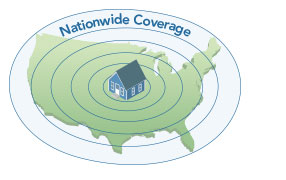 |
 |
| Click here to check coverage in your area. | Satellites constantly transmit location to your Mobile Device. |
 |
 |
| Mobile Device sends your location to our call center through Edge cellular data network. | Our call center receives the message and sees your location map on their computer. |
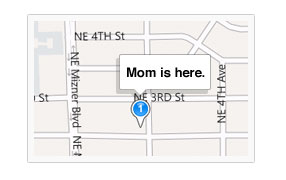 |
|
| Our operator sends the closest paramedics to your location. |
Yes, if the button is pressed for any reason and our operator is unable to communicate with you, we will automatically send help.
Set up is extremely easy so there is no need for an installer to come to your home. Simply plug in the power cord, and press your button to test the unit. The system is shipped already active and programmed.
The system has a battery backup so even if you lose power you will still be protected.
Yes, as long as the signal reaches the main unit. I would recommend you test it first.
Yes, in most cases, this is state of the art medical alert equipment and covers a larger range. I would test it throughout the house to be sure.
Yes, and we encourage you to because most falls are in the shower areas.
Yes, Just request an additional alert button.
No, However some of our monthly plans have a $15.00 shipping charge.
No, because Mobile Help owns the system and lease it to you, any repairs or service is covered under our Terms and Conditions of Use Agreement as long as you use the equipment.
No, some other companies will force you into a 1-3 year contract, WE DO NOT. There are no cancellation fees of any kind as long as the equipment is returned to us upon cancellation. Our Monthly price plan requires a 2-month minimum purchase commitment.
This medical alert system has its own built in cellular module so there is no need for a traditional land line telephone.
If for any reason the service is no longer needed, simply return all system equipment. A prorated refund will be issued for unused service that may have been prepaid. To cancel service, simply return all equipment and accessories to us by mailing the system to us at your expense. Service will be cancelled effective the day the system is received at Mobile Helps location. For our mailing address call Mobile Help at 1-800-992-0616
We do not charge for the equipment. We lease you the system as part of our low rate.
You can order online or simply call us toll free at 1-877-364-0918 and our customer service dept will get you started.
Yes, We offer nationwide service in all 50 States.
No, IPDatatel communicators and smart devices utilize the Internet and Cellular networks to relay alarm signals and device controls. Our flagship products (BAT CDMA and BAT CDMA WIFI) offer alarm communications over Internet with a fail-over to Cellular providing redundancy to enable the best in alarm reliability for your customers. Our Internet-based communicators utilize either an Ethernet connection or Wi-Fi and the Cellular Communicators connect directly to Verizon’s CDMA Cellular network.
All ipDatatel Internet based devices automatically seek an IP address when first connected. Each device is assigned a serial number and a corresponding MAC Address and is designed to work with routers that have DHCP enabled. In addition, each device can be assigned a static IP.
ipDatatel has designed all of our alarm communicators to work with panels which utilize Contact ID (CID) allowing support for the vast majority of alarm panels while enabling quick and easy installations. ipDatatel has gone one step further by enabling keybus connectivity to select Honeywell, DSC, and GE/Caddx panels providing remote keypad programming thus eliminating the need for a truck-roll.
Customers can utilize their smartphones, tablets and computers to remotely control their alarm systems. By downloading ipDatatel’s free app “SecureSmart”, available for both Apple and Android, they can use their smartphone or tablet to arm and disarm their systems as well as receive notifications. From their computers they can access their system by visiting our dealer portal provided. Once there, they will have access to the virtual keypad, event log, notification set-up, etc.
ipDatatel prides itself on creating devices that enable easy installation and universal panel support. Each communicator connects directly to the keybus using conductor wires. Cellular communicators are pre-provisioned saving valuable installation time. Internet communicators will connect either via an Ethernet cable or Wi-Fi (depending on model) and automatically seek an IP address.
Click Here for a wiring diagram using a wireless relay or a wired relay.
Click Here for Step By Step Instructions on adding a Fortrezz SSA1 Z-Wave Siren/Strobe Alarm to your system.
When a visitor presses the button on SkyBell, everyone who has an approved mobile device will simultaneously receive an alert that somebody is at the door. If you accept the alert, SkyBell’s video camera will send a live video feed to your smartphone so you can see, hear and speak to the person at your door.
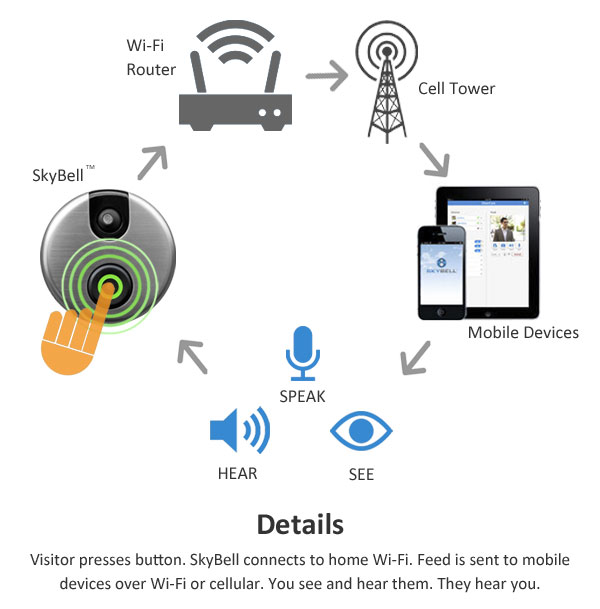
Download the SkyBell HD app from the app store and watch the video for full instructions. Please visit our support page for additional resources to help you install your SkyBell. If your using your Skybell Doorbell with your Honeywell Total Connect Security Alarm App you will need to contact us to add this feature to your account or if you are not a customer of ours you will need to contact your Security Dealer or switch over to our low rates.
Yes, The SkyBell Android app should work on most Android devices. It is optimized for the following versions of the Android operating system:
Jelly Bean 4.1, 4.2 and 4.3
Kit Kat 4.4
It is optimized for the following phones:
Nexus S
HTC One
Samsung S3, S4 and S5
Samsung Note 2 and Note 3
We will continue adding more phone models to this list of optimized devices.
To find the SkyBell Android app in the Google Play Store, search “SkyBell”.
If your using it with your Honeywell Security Total Connect App you will use the TC 2.0 App and it will also work on all Anroid devices.
SkyBell HD:
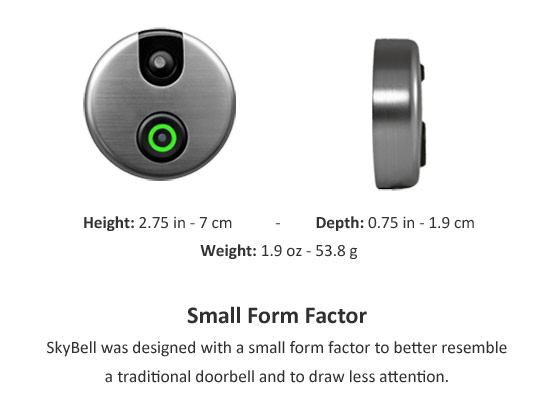
Yes. SkyBell requires full time power from a low voltage transformer and is compatible with secondary power from 10-36 VAC 10 VA. SkyBell also requires connection to a wired doorbell chime. Simply remove your old doorbell button and attach the two wires to SkyBell (assuming your power setup is correct and you have a wired doorbell chime). You will still hear the home doorbell chime in the house.
SkyBell is only designed to work with a low voltage transformer and wired doorbell (mechanical or digital with adapter). The primary power standard to the transformer can be 120/130 VAC or 220/230/240 VAC. The secondary power from the transformer to SkyBell must be 10-36 VAC 10VA.
WARNING: DO NOT CONNECT BOTH WIRES OF SKYBELL TO A TRANSFORMER, VDC POWER SUPPLY OR OTHER POWER SOURCE WITHOUT EITHER (A) WIRED DOORBELL CHIME OR (B) 10 OHM/10 WATT RESISTOR. IF YOU INSTALL SKYBELL WITHOUT A WIRED DOORBELL CHIME, YOU MUST USE A 10 OHM/10 WATT RESISTOR BETWEEN ONE CONNECTION TO SKYBELL FROM THE POWER SOURCE. FAILURE TO DO THIS CAN DAMAGE SKYBELL AND WILL AUTOMATICALLY VOID YOUR WARRANTY.
No, but it’s preferable if you do. SkyBell must function as part of complete circuit, meaning it requires direct power on one side and a wired doorbell (or resistor) on the other. The power must come from a low voltage transformer with 10-36 VAC 10VA. If you do not use a wired doorbell chime, you must use a resistor. If you must use direct current, then make sure it is 12VDC (0.5 to 1.0 amps) and you must also use a 10ohm/10watt resistor between one wire of SkyBell and one wire of the power source.
SkyBell is designed to replace your current doorbell. SkyBell needs four things to be able to work for your door:
Direct power from low voltage transformer. SkyBell is only designed to work with your current doorbell’s low voltage transformer. The primary power standard to the transformer can be 120/130 VAC or 220/230/240 VAC. The secondary power from the transformer to SkyBell must be 10-36 VAC 10 VA. SkyBell can work with a 12 VDC power supply but you MUST use a 10ohm/10watt resistor on one connection between SkyBell and your power supply. Failure to do so will damage your SkyBell and automatically void your warranty. Do not connect both wires of SkyBell to a transformer or power supply without either a wired doorbell chime in series or a resistor. If you DO NOT use a doorbell chime, a 10 ohm / 10 watt resistor MUST BE USED between one connection of SkyBell and the power source.
2.4 Ghz Wi-Fi Connection with full time internet. SkyBell requires a 2.4 Ghz wireless router connection with its own SSID. SkyBell will not work on a 5 Ghz wireless standard at this time. If you have a dual-band router, be sure to segregate your wireless channels and connect SkyBell to the 2.4ghz channel. SkyBell also requires that N-only routers be set to b/g or b/g/n settings and not “N-Only”.SkyBell works best on the 20 MHz bandwidth and with WPA security settings.
1.5 mbps Wi-Fi Upload Speed. For SkyBell to work at its best, we recommend that the SkyBell be placed in an area that receives a good Wi-Fi signal that allows for at least 1.5 mbps upload speeds and 1mbps download speeds. If you do not have enough Wi-Fi signal strength, you can move your router closer to your door or purchase a Wi-Fi range extender. SkyBell works with mechanical and digital doorbell chimes. A mechanical doorbell chime does not require any additional effort. A digital doorbell chime requires the SkyBell Digital Doorbell Adapter, which may be sold separately. The only way to know for sure if you have a mechanical door chime is through visual inspection. A mechanical doorbell chime looks like the picture below. At this time, SkyBell is not compatible with wireless doorbell chimes or intercom systems.
SkyBell incorporates a number of theft prevention tactics to help keep your SkyBell on your wall. First, the set screw is proprietary and it cannot be accessed with pliers because it is not exposed. Second, SkyBell’s mount will not work if it is forcibly removed from the wall. Third, we can remove the device from the server, preventing it from being added to another account. Lastly, SkyBell has an active motion sensor and can alert you within seconds of someone attempting to steal your SkyBell. You can snap their photo and just tell them you’re calling the cops.
While theft is extremely unlikely (and has yet to happen with tens of thousands of customers), we still offer a theft replacement guarantee. If your SkyBell is stolen, we will replace it free of charge. To be eligible for our theft replacement guarantee you must have purchased your SkyBell from an authorized SkyBell reseller. You must also provide us with proof of purchase and a police report. Guarantee valid only in the continental United States. You will be billed $19.95 for shipping and handling.
If you have the SkyBell motion sensor activated, you’ll receive an alert and video feed if someone is at your door for more than 10 seconds. You can also start the audio and video feed from your SkyBell by opening the app and activating the “on-demand” feature.
Absolutely. As long as you have cellular or WiFi connection, you can see who’s at your front door from just about anywhere in the world.
Yes. We call this Silent Mode. This is found in the individual device settings area of the app. You can disable and enable your traditional home doorbell chime at any time.
If you have a wired doorbell, you will still hear the traditional doorbell sound in your home. SkyBell only replaces the doorbell button and you can still enjoy your home’s doorbell chime.
SkyBell’s Silent Mode allows you to turn your home’s doorbell chime on or off from the app. This is found in the individual device settings area of the app.
As many as you like – there’s no limit. As long as everybody has a compatible mobile device, each user can receive the alert and one user can “answer” the live video feed.
At this time (February 2017), SkyBell is not compatible with a computer. Support for Windows and Mac is coming soon.
At this time multiple users is managed by allowing another user to use your login credentials to also receive your feed. You can remove them by creating a new password. We plan to develop a limited user capability in the future.
If you get a new mobile device, just download our app and log into to your account using your username (which is your email address) and your password.
Your SkyBell is designed to be self-diagnostic. Once the SkyBell is installed, the doorbell button should turn green to indicate a successful connection with your WiFi Router. If the doorbell button turns red, it means that SkyBell was unable to connect with your Wi-Fi network. Relaunch the App and go to device settings to reconnect to your Wi-Fi network. Once you successfully sync once, you do not need to re-sync or delete your SkyBell for any reason.
In the event you lose WiFi connectivity, your home’s doorbell chime will still work if you have a wired, analog doorbell.
Yes, SkyBell is designed to be both secure and movable. Your SkyBell device is linked to your SkyBell account. If you move, SkyBell can move with you.
After you’ve plugged in your new WiFi Router, open the SkyBell App and go to the device settings for your SkyBell. You’ll need to delete your existing device and restart the Wi-Fi syncing process with the new router.
Yes, you can have multiple SkyBell devices on the same account. You can have multiple SkyBells on the same house, on the same WiFi network and in the same account. You can name each device as you please. For example, you could name a device “front door” and the other “back door.”
Also, you can have multiple devices on different houses or locations. For example, you could have “My Home” and “Grandma’s House”.
No. SkyBell requires full time access to the internet and will not work without it. SkyBell connects to your home’s wireless networks (2.4 ghz only) and is compatible with B/G/N wireless networks.
No. SkyBell only works with mechanical and digital doorbell chimes. SkyBell does not work with wireless doorbells, intercom systems or integrated video systems.
Yes, SkyBell is the only video doorbell with a motion sensor which will activate your SkyBell when a visitor is at your door for 10 seconds. SkyBell is also the only video doorbell that allows you to open the live video feed by using the “On-Demand” feature from within the SkyBell app.
SkyBell is the most advanced WiFi doorbell available and the motion sensor is a big reason why. We’re developing features that will allow the device to start calls, snap pictures and send alerts based on motion detection, even without a visitor pressing the button.
At this time, SkyBell cannot unlock your door unless you have a smart lock and the smart lock is on the same platform as SkyBell, and the unlock commands exist.
SkyBell HD will work with some of the best platforms in IoT.
SkyBell’s camera covers 120-130 degrees field of view.
The video resolution is 640×480.
The frames per second (fps) will depend on your connection speeds. SkyBell is designed to automatically scale the fps to better prevent a dropped connections.
SkyBell HD Specs: Camera: 1080p HD Video: H264 x 30FPS HD 180 degree field of view Full color night vision up to 15ft.
Yes. SkyBell is designed to work in harsh environments including heat, rain, snow and humidity. The device is sealed with special coating to keep it safe from the elements.
There is an internal battery that serves to regulate power and provide consistent power for SkyBell’s advanced features. SkyBell HD has a built in battery used for power regulation.
Voltage 120/1130v AC, or 220/230/240v AC Transformer Range: 8-36v AC, 8-15 VA Low Voltage Transformer(UK/Europe) 8-36v AC, 1 AMP 8-15 VA.
SkyBell is designed to work best with B, G and N wireless network formats. SkyBell only works with the 2.4 ghz band. If you have a dual-band router, you must segregate the 2.4ghz band and create a unique SSID for the 2.4 ghz network.
If you have an “n-only” router, you must switch the setting so that the router is set to b/g/n.
The actual range will depend on the strength of your router and the walls/materials of your home. In almost all cases, SkyBell will require 1.5 mbps upload speed. Please note that your connection upload speed needs to be fast enough to upload video from SkyBell.
SkyBell is the only Wi-Fi video doorbell that can operate below 0 degrees. The device operates from -40 to 150 degrees Fahrenheit (-40 to 65 degrees Celsius). This is due to the fact that there is no removable battery, SkyBell’s superior build quality and being Made in the USA. SkyBell HD operating temperature: -40 degrees F to 140 degrees F (-40c to 60c).
At this time, only SkyBell 2.0 has a compatible door frame adapter. SkyBell HD cannot be mounted to a door frame narrower than 3 inches.
No, SkyBell HD has a wide-angled, HD lens for the best monitoring and security.
SkyBell comes with a 1 year limited manufacturer’s warranty. If your SkyBell is defective
Yes, the Alarm.com Smart Thermostat is compatible with up to three stages of heating and two stages of cooling.
The Honeywell Lyric App only supports the IPCAM-WIC1 and IPCAM-WIC2.
All Next Generation video cameras offer a 7-day or 30-day video storage plan.
a. The 7-day storage plan stores up to 350 clips on a rolling basis with first in, first out logic.
b. The 30-day plan stores up to 1,500 clips on a rolling basis with first in, first out logic.
All legacy IP cameras are being transitioned to the 7-day video storage plan (at a later date, the 30-day storage plan may be available). If the installing dealer selects the 30-day video storage plan in AlarmNet 360™ for the legacy IP cameras, the cameras will still only support a 7-day storage plan and the user will be charged for the 30-day video storage plan.
Yes. Creating a separate account location is not required to add a new HD camera to an existing legacy account.
Yes. Please note: When an HD camera is installed with a 30-day video storage plan and added to an existing iP camera legacy account, the existing legacy account will only support a 7-day video storage plan and the account will be charged the 30-day video storage plan rate.
Up to eight HD cameras are supported per location. An additional six legacy, non-HD cameras can be added for a total of 14 cameras per location on the same Total Connect account.
No. A link of the event will be included in the email notification. When clicked, the link will take the user to the video event. The user may download and save the video event to a local device.
Yes. You can view Video clips, but not live video on the website.
No. Only the indoor HD cameras, IPCAM-WIC1 and IPCAM-WIC2, support audio.
The user can see, hear, and speak via the HD Wi-Fi® indoor video cameras. (for the IPCAM-WIC1, IPCAM-WIC2 models only)
Yes. The audio can be enabled or disabled by switching the camera microphone button on and off via the Honeywell Total Connect 2.0 app. (for the IPCAM-WIC1, IPCAM-WIC2 models only)
No. The user can switch the volume on or off with the “camera microphone” located in the camera settings via the Honeywell Total Connect 2.0 app.(for the IPCAM-WIC1, IPCAM-WIC2 models only)
The IPCAM-WIC1 and IPCAM-WIC2 cameras can be triggered by audio. When the audio detection levels are set to “High,” the minimum threshold to trigger audio detection is 20 decibels (dB) for IPCAM-WIC1 and 10 dB for IPCAM-WIC2. For reference, 20 dB is about the same volume as leaves rustling. If needed, you can adjust these levels from the Honeywell Total Connect 2.0 app to “Normal” or “Low” range.
Please note: Low sound sensitivity implies it detects only loud sounds like a motorcycle or food processor (80 dB and above). Normal sound sensitivity implies it detects general sounds like a refrigerator, air conditioner, or conversational speech (50 dB and above). High sound sensitivity detects even the quietest sounds like a pin-drop or whispers (10 dB or above).
(for the IPCAM-WIC1, IPCAM-WIC2 models only)
a. IPCAM-WIC1 is up to 16.5 feet.
b. IPCAM-WIC2 is up to 33 feet.
c. IPCAM-WOC1 is up to 65 feet.
If the camera is disconnected from the internet, the encrypted SD card will keep recording video clips. Once the camera reconnects to the internet, the clips will be pushed to the cloud. This operation may take a couple of hours to complete. A user cannot retrieve video clips from the encrypted SD card.
Yes. All cameras work with any dual-band router. The IPCAM-WIC1 and IPCAM-WOC1 works only on the 2.4 GHz wireless frequency.The IPCAM-WIC2 works on both 2.4 and 5.0 GHz wireless frequencies.
The cameras connect wirelessly to the available Wi-Fi® network. They have no Ethernet port.
The IPCAM product line use AES 256 bit, end-to-end encryption with an atmel chip in the hardware and secure cloud storage. Every clip is encrypted and can only be viewed by authorized users. The provided 8 GB SD card is also encrypted.
The cameras must connect to a broadcasting Wi-Fi network in order to complete the setup process.
No. These new HD cameras do not support WPS enrollment and do not have a WPS button.
Honeywell TC Video HD cameras work with most wireless routers. However, some routers might experience compatibility issues that require future camera firmware upgrades.
| Camera Mode | HD (720p) – IPCAM-WIC1 | Full HD (1080p) – IPCAM-WIC2 | Full HD (1080p) – IPCAM-WOC1 |
| Minimum Required Bandwidth | 1.024 Mbps | 2.048 Mbps | 2.048 Mbps |
| Average Normal Visual Activity | 1.333 Mbps | 1.906 Mbps | 1.906 Mbps |
| Maximum High Visual Activity | 2.9 Mbps ~ 3 Mbps | 4.5~5 Mbps | 4.5 Mbps ~ 5 Mbps |
Have a question you do not see listed here? Contact Us with your question and we will answer it and maybe even add it to our FAQ’s to help others.